Blog about SAP ERP especially on technical field such as SAP Basis/NetWeaver concepts, monitoring, administration, performance tuning, SAP Implementations, ABAP, Data Migration, OS, Database server, and FAQs
Tuesday, April 10, 2012
Downloading .sca files (SAP_JTECHS.sca, SAP_BUILDT.sca, SAP-JEE.sca)
The .sca files can be downloaded from service.sap.com/swdc.
For downloading SAP_JTECHS.sca:
service.sap.com/swdc --> Support Packages and Patches --> " SAP NetWeaver" --> SAP NETWEAVER" --> SAP NETWEAVER 2004S" --> Entry by Component" -->Application Server Java --> SAP JAVA TECH SERVICES 7.00 --> #OS independent
For downloading SAP_BUILDT.sca:
service.sap.com/swdc --> Support Packages and Patches --> " SAP NetWeaver" --> SAP NETWEAVER" --> SAP NETWEAVER 2004S" --> Entry by Component" -->Application Server Java --> DI BUILD TOOL 7.00 --> #OS independent
For downloading SAP-JEE.sca:
service.sap.com/swdc --> Support Packages and Patches --> " SAP NetWeaver" --> SAP NETWEAVER" --> SAP NETWEAVER 2004S" --> Entry by Component" -->Application Server Java --> SAP J2EE ENGINE 7.00 --> #OS independent
Monday, April 9, 2012
SAP idle session time out / Logging off inactive users
Logging off the inactive users is not set up by default. Setting up the feature of logging off the users improves the security as unattended terminals do not stay active indefinitely.
To activate automatic logging off, do the following:
- Go to Profile Maintenance by choosing Tools --> CCMS --> Configuration --> Profile Maintenance or the transaction RZ11.
- Maintain the parameter rdisp/gui_auto_logout. Enter the required number of seconds of inactivity before the user is logged off automatically.
Friday, April 6, 2012
Downloading pre-configured Smart Forms
Procedure to download the pre-configured Smart Forms is explained in the SAP Note 595812
Detailed information regarding the Pre-configured Smart Forms is available at:
http://service.sap.com/preconfiguredforms OR
http://service.sap.com/smb/development/preconfiguredforms.
To download pre-configured Smart Forms package:
- Go to http://service.sap.com/installations, select tab "download".
- On the right hand side screen, locate navigation tree node
SAP Software Distribution Center->Download->Installations and Upgrades->Entry by Application Group. - In the main window (right hand side), follow the path SAP Best Practices->Best Practices for mySAP All-in-One-> PRECONFIGURED SMART FORMS. Different versions of pre-configured Smart Forms are available here for download.
Thursday, April 5, 2012
How to get List of transactions executed by a User in a specific period of time
To get the list of transactions executed by a user in a specific period of time:
- Go to ST03. Select choose for analysis. Choose only one application server at a time in case you have multiple application servers. Choose time period of your choice.
- In the next screen from menu choose GO TO-->PROFILES->-USER PROFILES. Here you will get the list on users who have worked on that application server.
- Double click on the required user and you will get all the transactions he/she has executed.
- In case you select TOTAL in step 1 and then follow the steps 2 and 3 you will only get the list of application server on which the user has worked and not the transaction details.
Wednesday, April 4, 2012
Do we need to really log-out and log-in again to make authorization changes effective?
Whenever any changes were made to the user authorizations, normally it is required to log-out and log-in again to make these changes effective.
Here is an alternative:
Execute the report RSUSR405 in SE38. This would refresh all user-related buffers and changes to the authorizations are made effective immediately..
Tuesday, April 3, 2012
Differences between the transactions SE09 and SE10
SE09 is the transaction code for workbench organizer. Workbench organizer is the set of utilities for development change management. All Development changes are tracked via Workbench organizer.
SE10 is for Customizing organizer. Customizing organizer is the set of tools for customizing change management. All customizing changes are tracked via customizing organizer.
SE01 is the main screen of the Change and transport Organizer. From here the administrator can achieve all tasks related to transport requests - such as create, change, view logs, display client/delivery transports, etc. SE09 and SE10 can also be accessed from here. However, not all developers might be granted access to this transaction.
Monday, April 2, 2012
How to check Speed & Quality of User Network Connection from SAP
If someone want to check speed and quality or IP address of the network connection, this can be checked by SAP system.
Following Procedure can be followed.
User Transaction OS01
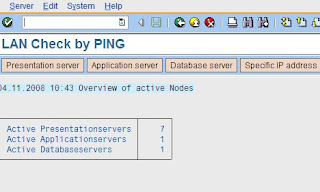

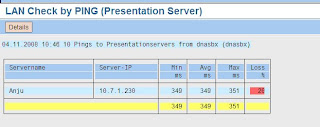
Following Procedure can be followed.
User Transaction OS01
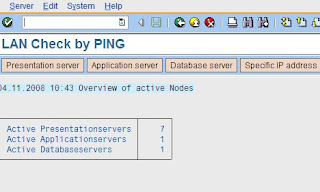
2. Click on the presentation Server and then click on the change view ‘tab’

3. Here you can pick the network IP address & click on “10*Ping ” tab:
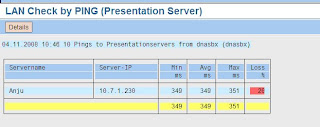
Here we can find the details. For better network speed switch to desired presentation server.
Subscribe to:
Posts (Atom)