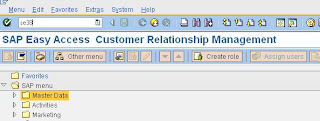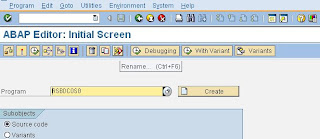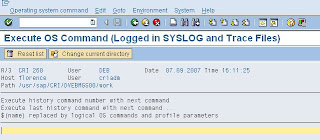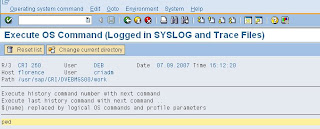In these documents you will get tips and tricks of Basis Operations on Windows,UNIX and Linux.Besides you will get answer to those questions;
Backups
what do I need to backup?
how often do I need to backup?
what are my backup options?
Client Tasks
add a client?
add a logical system ID to be assigned to a client?
change a client?
copy one client to another in the same R/3 system?
copy one client to another in different R/3 systems?
copy only user master data from one client to another?
delete a client?
lock a client so configuration changes cannot be made?
verify that a client copy ran successfully?
view all past client copies for a client?
Communications Tasks
add a RFC connection?
delete a RFC connection?
modify a RFC connection?
verify one R/3 system is talking to another?
Database Tasks
perform Database Stats, Check Database, and Backup Jobs – MS SQL Server?
perform Database Stats, Check Database, and Backup Jobs – Oracle?
Job Tasks
change the start time/date for a scheduled job?
clean out old job logs?
delete a scheduled job?
delete a running job?
schedule a new job to run?
verify that a job has run successfully?
Printer Tasks
add a printer?
create a new Frontend aka Local aka Desktop Printer?
reprint a document that has already printed?
reroute a printer output request?
reset the cache for a printer?
view a list of all printer output requests?
view a list of the output requests for one printer only?
Security Tasks
attach a role to a user?
attach a user to a role?
copy an existing role to a new role?
create a user role?
delete a user role?
grant a transaction to a user?
modify a user role?
move roles from one client to another?
revoke an authorization from a user?
revoke a transaction from a user?
Support Package and Binary Patch Tasks
apply a SPAM/SAINT update?
apply kernel patches?
apply other SAP binary patches?
apply support packages?
check for New SPAM Updates, Support Packages and Kernel Patches?
download a kernel patch from SAP Marketplace?
download a SPAM/SAINT Update?
download a support package from SAP Marketplace?
download other SAP binary patches?
find your Current SPAM Update and Support Package Level
know when SAP releases new fixes for our SAP software?
ready a kernel patch for application?
find SAP’s most current patches?
find your Current Kernel Patch Level?
find your Current SPAM Update and Support Package Level?
know when SAP releases new fixes for our SAP software?
ready a kernel patch for application?
ready a SPAM/SAINT update or Support Package for application?
ready other SAP binary patches for application?
System Tasks
add a system parameter?
apply a SAP (OSS) note?
check that the system parameters are valid?
delete a system parameter?
generate a developer’s key for a programmer?
generate an object key to change a SAP-owned object?
how do I make server files viewable from SAP?
keep all users out of a transaction?
modify a system parameter?
open a service connection for SAP to come into my system?
reclaim system space from obsolete temporary objects?
recompile all ABAP programs in a R/3 system?
send a message to all connected users?
send a message to one connected user?
start R/3?
start saprouter (OSS Link)?
start the OS collector?
stop a SAP work process?
stop R/3?
stop saprouter?
stop the OS collector?
stop the R/3 subsystem?
verify that our link to SAP is up?
verify that R/3 is up?
verify the status of saprouter?
view a short dump received by a user?
view all processes currently running?
view all system locks?
view all table locks?
view all update locks?
Transport Tasks
add a change request to a transport queue?
add a new SAP Instance to an Existing TMS Domain?
automate the Transport Process?
configure TMS – Transport Management System – for the First Time?
configure TMS to Use SAP’s Quality Assurance Functionality?
re-Transport One or Several Change Requests at Once?
transport a change from one R/3 system to another?
transport several change requests at once?
verify that the transport system is up and running?
view a history of what changes have been transported?
use Target Groups to Transport to Mulitple Clients to Different Instances?
User Tasks
add a user?
add an ITS user?
change a user’s password?
change several users at once?
copy an existing user to a new user?
delete a user?
delete an ITS user?
drop a connected user?
get a list of all users in a client?
lock a user?
lock all users at once?
modify a user?
modify an ITS user?
produce various user reports?
start an audit trace for a specific user?
view a list of all users currently connected?
Web and Internet Tasks
start and stop the SAP IGS Server?
Working with the SAP Marketplace
apply a SAP License Key the new way?
apply a SAP License Key the old way?
check the status of a request License Key?
find your Hardware Key?
generate a Developer’s Key for a Programmer?
generate an Object Key for a Programmer?
open a Problem via SAP Marketplace?
open a Service Connection for SAP Support to allow SAP access?
request a new License Key?
request a SAP Marketplace User ID aka “S” Number aka OSS User ID?