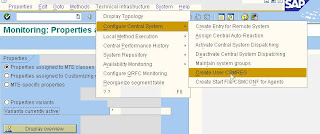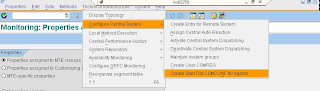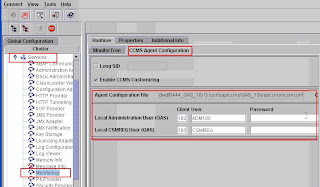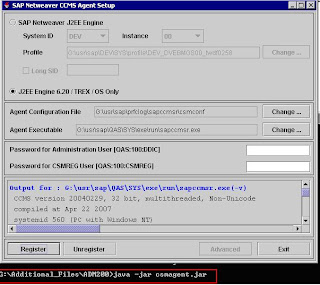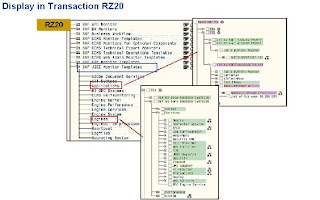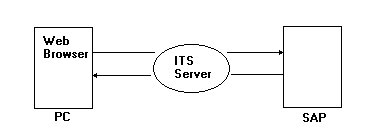This was taken off of itrc forums. It may need some adjustment.
#!/bin/ksh
PARTITION_FILE=/var/tmp/partition_file
# define primary and mirror disks
# the format is:
# PRI_DISK=cXtXdX
# PRI_DISK=cXtXdX
# PRI_DISK=cXtXdX
# PRI_DISK=cXtXdX
PRI_DISK=c2t1d0
MIR_DISK=c3t0d0
MIR_DISK=c3t0d0
echo
echo “PRIMARY DISK = /dev/dsk/$PRI_DISK”
echo “MIRROR DISK = /dev/dsk/$MIR_DISK”
echo
echo If the above is correct, hit enter to continue echo If not correct, hit control-C to quit echo
echo “PRIMARY DISK = /dev/dsk/$PRI_DISK”
echo “MIRROR DISK = /dev/dsk/$MIR_DISK”
echo
echo If the above is correct, hit enter to continue echo If not correct, hit control-C to quit echo
echo
echo “Creating partition file /tmp/$PARTITION_FILE”
echo
echo “Creating partition file /tmp/$PARTITION_FILE”
echo
cat < $PARTITION_FILE
3
EFI 500MB
HPUX 100%
HPSP 400MB
EOF
3
EFI 500MB
HPUX 100%
HPSP 400MB
EOF
# create system, OS and service partitions
echo
echo idisk -wf $PARTITION_FILE /dev/rdsk/$MIR_DISK echo
echo idisk -wf $PARTITION_FILE /dev/rdsk/$MIR_DISK echo
idisk -wf $PARTITION_FILE /dev/rdsk/$MIR_DISK
# Create device files needed for the new partitions
insf -eC disk
# Verify the parition table
echo idisk /dev/rdsk/$MIR_DISK
idisk /dev/rdsk/$MIR_DISK
idisk /dev/rdsk/$MIR_DISK
# Initialize the EFI partition for use
echo efi_fsinit -d /dev/rdsk/${MIR_DISK}s1 efi_fsinit -d /dev/rdsk/${MIR_DISK}s1
# Populate the /efi/hpux directory in the new EFI system partition
echo mkboot -e -l /dev/rdsk/$MIR_DISK
mkboot -e -l /dev/rdsk/$MIR_DISK
mkboot -e -l /dev/rdsk/$MIR_DISK
# Changing the auto file for the mirror to boot without quorum # Note: Using s1
echo “boot vmunix -lq”
echo “boot vmunix -lq” > /tmp/AUTO.lq
efi_cp -d /dev/rdsk/${MIR_DISK}s1 /tmp/AUTO.lq /EFI/HPUX/AUTO
echo “boot vmunix -lq” > /tmp/AUTO.lq
efi_cp -d /dev/rdsk/${MIR_DISK}s1 /tmp/AUTO.lq /EFI/HPUX/AUTO
# Verify the contents of the auto file on the primary and the mirror.
# Note: Using s1
# Note: Using s1
echo Verify the contents of the auto file on the primary and the mirror.
echo
efi_cp -d /dev/rdsk/${PRI_DISK}s1 -u /EFI/HPUX/AUTO /tmp/AUTO.pri efi_cp -d /dev/rdsk/${MIR_DISK}s1 -u /EFI/HPUX/AUTO /tmp/AUTO.alt
echo
efi_cp -d /dev/rdsk/${PRI_DISK}s1 -u /EFI/HPUX/AUTO /tmp/AUTO.pri efi_cp -d /dev/rdsk/${MIR_DISK}s1 -u /EFI/HPUX/AUTO /tmp/AUTO.alt
echo cat /tmp/AUTO.pri
echo
cat /tmp/AUTO.pri
echo
cat /tmp/AUTO.pri
echo cat /tmp/AUTO.alt
echo
cat /tmp/AUTO.alt
echo
cat /tmp/AUTO.alt
# add the new paritition to vg00
# Note: Using s2
# Note: Using s2
echo add the new paritition to vg00
echo Note: Using s2
echo Note: Using s2
echo pvcreate -B /dev/rdsk/${MIR_DISK}s2
pvcreate -B /dev/rdsk/${MIR_DISK}s2
#pvcreate -fB /dev/rdsk/${MIR_DISK}s2
vgextend vg00 /dev/dsk/${MIR_DISK}s2
# Add the new disk to /stand/bootconf
# Note: Using s2
# Note: Using s2
echo “Add the mirror disk $MIR_DISK to /stand/bootconf”
echo “l /dev/dsk/${MIR_DISK}s2″ >> /stand/bootconf
echo “l /dev/dsk/${MIR_DISK}s2″ >> /stand/bootconf
echo Mirroring all Logical Volumes in /dev/vg00, lvol1 – lvol8 echo echo
echo “Mirroring /stand”
echo lvextend -m 1 /dev/vg00/lvol1 /dev/dsk/${MIR_DISK}s2
lvextend -m 1 /dev/vg00/lvol1 /dev/dsk/${MIR_DISK}s2 echo
echo lvextend -m 1 /dev/vg00/lvol1 /dev/dsk/${MIR_DISK}s2
lvextend -m 1 /dev/vg00/lvol1 /dev/dsk/${MIR_DISK}s2 echo
echo “Mirroring swap”
echo lvextend -m 1 /dev/vg00/lvol2 /dev/dsk/${MIR_DISK}s2
lvextend -m 1 /dev/vg00/lvol2 /dev/dsk/${MIR_DISK}s2 echo
echo lvextend -m 1 /dev/vg00/lvol2 /dev/dsk/${MIR_DISK}s2
lvextend -m 1 /dev/vg00/lvol2 /dev/dsk/${MIR_DISK}s2 echo
echo “Mirroring root”
echo lvextend -m 1 /dev/vg00/lvol3 /dev/dsk/${MIR_DISK}s2
lvextend -m 1 /dev/vg00/lvol3 /dev/dsk/${MIR_DISK}s2 echo
echo lvextend -m 1 /dev/vg00/lvol3 /dev/dsk/${MIR_DISK}s2
lvextend -m 1 /dev/vg00/lvol3 /dev/dsk/${MIR_DISK}s2 echo
echo “Mirroring /home”
echo lvextend -m 1 /dev/vg00/lvol4 /dev/dsk/${MIR_DISK}s2
lvextend -m 1 /dev/vg00/lvol4 /dev/dsk/${MIR_DISK}s2 echo
echo lvextend -m 1 /dev/vg00/lvol4 /dev/dsk/${MIR_DISK}s2
lvextend -m 1 /dev/vg00/lvol4 /dev/dsk/${MIR_DISK}s2 echo
echo “Mirroring /opt”
echo lvextend -m 1 /dev/vg00/lvol5 /dev/dsk/${MIR_DISK}s2
lvextend -m 1 /dev/vg00/lvol5 /dev/dsk/${MIR_DISK}s2 echo
echo lvextend -m 1 /dev/vg00/lvol5 /dev/dsk/${MIR_DISK}s2
lvextend -m 1 /dev/vg00/lvol5 /dev/dsk/${MIR_DISK}s2 echo
echo “Mirroring /tmp”
echo lvextend -m 1 /dev/vg00/lvol6 /dev/dsk/${MIR_DISK}s2
lvextend -m 1 /dev/vg00/lvol6 /dev/dsk/${MIR_DISK}s2 echo
echo lvextend -m 1 /dev/vg00/lvol6 /dev/dsk/${MIR_DISK}s2
lvextend -m 1 /dev/vg00/lvol6 /dev/dsk/${MIR_DISK}s2 echo
echo “Mirroring /usr”
echo lvextend -m 1 /dev/vg00/lvol7 /dev/dsk/${MIR_DISK}s2
lvextend -m 1 /dev/vg00/lvol7 /dev/dsk/${MIR_DISK}s2 echo
echo lvextend -m 1 /dev/vg00/lvol7 /dev/dsk/${MIR_DISK}s2
lvextend -m 1 /dev/vg00/lvol7 /dev/dsk/${MIR_DISK}s2 echo
echo “Mirroring /var”
echo lvextend -m 1 /dev/vg00/lvol8 /dev/dsk/${MIR_DISK}s2
lvextend -m 1 /dev/vg00/lvol8 /dev/dsk/${MIR_DISK}s2 echo
echo lvextend -m 1 /dev/vg00/lvol8 /dev/dsk/${MIR_DISK}s2
lvextend -m 1 /dev/vg00/lvol8 /dev/dsk/${MIR_DISK}s2 echo