There are three versions of the SAP GUI the Standard version, which is for Win32, a version for none windows based PC’s which is SAP GUI for Java and SAP GUI for HTML. Both the Win32 and Java version require some form of installation on every workstation. SAP GUI for HTML (Web GUI) requires no installation on each workstation other than a standard web browser.
SAP GUI for HTML then allows you to access SAP via a Web browser using the same screens, transaction codes etc as you would when using the standard Win32 GUI. All you have to do install the ITS which is a free download from SAP onto a server machine.
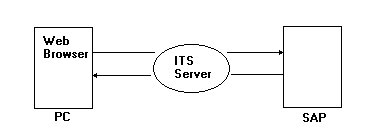
Advantages
- Still has same look and feel as standard SAP
- Don’t have to do any work other than install the ITS
- Don’t have to install SAP GUI onto PC
Disadvantages
- Still has same look and feel as standard SAP
- Requires a lot more network capacity (10x)
- Cant run every transaction (i.e. can’t handle SAP graphics)
To activate the SAP WebGui service (SAPGUI for HTML) in SAP WAS 6.40:
1) Make sure the HTTP service is running and note the port number (I think the default is 8001). Txn SMICM, then pushbutton “services” (3rd from the left).
2) Activate the webgui service. Txn SICF, navigate to default_host -> sap -> bc -> gui -> sap -> its -> webgui. Right-click webgui and “activate service”.
3) You should then be able to test the service. Right-click webgui then “test service”. Enter username/pswd, and voila!
2) Activate the webgui service. Txn SICF, navigate to default_host -> sap -> bc -> gui -> sap -> its -> webgui. Right-click webgui and “activate service”.
3) You should then be able to test the service. Right-click webgui then “test service”. Enter username/pswd, and voila!
The URL for the webgui will be:
http://:/sap/bc/gui/sap/its/webgui/!
No comments:
Post a Comment